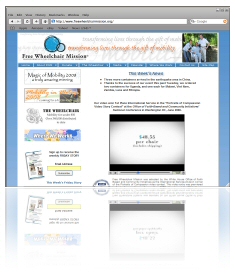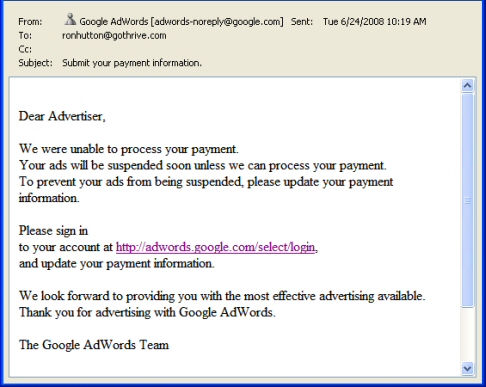I love the big G (Google that is). Whenever I run into a problem on my computer that I don’t fully understand, I Google the error message. Here’s an example…
For the last 24 hours I was getting an error message for one of my (many) email accounts. 18 of 19 email addresses were sending and receiving just fine, but this one problem address kept returning an error message that read something like “…(youremail@example.com – Receiving) reported error 0x800CCC0F. Connection to the server was interrupted…
So, what did I do to fix the problem? I went to http://www.google.com, entered the exact error message I saw and clicked “Google Search”. The #1 result was a page on Microsoft. Cool. I figured since they make the software, they’re probably also familiar with error messages and what causes errors. So, I went there (http://support.microsoft.com/kb/813514) and saw a bunch of potential causes to my error, including…
These error messages may occur if Microsoft Outlook or if Microsoft Outlook Express cannot establish a connection with your e-mail server. These error messages are frequently caused by one of the following:
- You are not connected to the Internet or a network
- Incorrect account settings
- Your user profile in Outlook is damaged
- An e-mail item on your POP3 server is damaged
- Incorrect configuration of your AV software
- Outlook Express has been removed from the computer or the installation is damaged
- Incorrect configuration of personal firewall software
So, let’s narrow this down…
- Am I connected to the internet? Yes.
- Are my account settings correct? Yes.
- Is my user profile in Outlook damaged? Don’t know, but will revisit if nothing else works.
- Is an e-mail on my POP3 server damaged? Possibly.
- Is my AV software configured correctly? What the heck is AV software? Maybe I’ll come back to this.
- Has Outlook Express been removed from my computer? Don’t think so and don’t care. I use Outlook.
- Is my personal firewall configured incorrectly? No.
Now, what’s the easiest thing to tackle first? Answer to self: damaged email.
If you have POP3 email, you also have access to your email through a web interface, generally referred to as “webmail”. You didn’t know that? Cool. Now you do.
So, I log on to my webmail account for this “problematic email address”, look at the email messages there, read them, print what needs to be printed, download attachments I need, delete everthing with which I’m finished and log out.
Now back to Outlook… Click the “Send / Receive” button and BINGO! No more error message.
Takeways…
1. Use Google
2. Be very specific with your search. For example, don’t do a search for “email problems”. Use the exact error message in your search. If it includes some cryptic reference like 0x800CCC0F, include that.
3. When you find possible fixes to your problem, start by tackling the easiest things first.
Lastly, if you ever have a “Microsoft issue” and cannot figure it out, you might consider paying a small fee to get help. You can call Microsoft’s paid tech support line (800-936-5700); and for a small fee (was $35 last time I used it), they’ll stick with you until your problem is fixed. I’d rather spend 15 minutes on the phone with an expert and pay them to help me fix a problem than spend (waste) hours trying to fix something on my own.
 With all the doom and gloom talk over the last few weeks, I just wanted to send a note of encouragement out and let you know that we’re not all effected the same…
With all the doom and gloom talk over the last few weeks, I just wanted to send a note of encouragement out and let you know that we’re not all effected the same…